5 Game-Changing ChatGPT Features You’re Probably Missing
Just a few days ago, I took a moment to reflect on how much ChatGPT has integrated into my daily routine. The new features OpenAI has added over time have made me use ChatGPT more and more (sometimes even replacing other tools I used in the past).
That said, with the introduction of many features and models over the past few years, you’ve probably missed the best along the way. In this article, we’ll see some game-changing features that I think everyone should know about.
To get weekly articles like this, subscribe 👇 After subscribing, check my welcome email to download my Python, ChatGPT, and more cheat sheets :)
1. ChatGPT’s improved image generator
One of the ChatGPT features I’ve been consistently using is image generation. If you’ve read some of my latest articles, you might have noticed that many of the cover images I use were generated using GPT-4o.
Here’s an example:
But this tool can be used for much more than just article images. For example, you can create rough sketches for game interface designs. The new image generator is good at adding text to images and understanding your instructions in plain English.
It can also be a fun way to generate visual memories or illustrations inspired by personal experiences.
This feature goes well beyond the popular trend of generating Ghibli-style images. Many professionals are now using it to strengthen their personal brand on LinkedIn.
To try it out, start by selecting the GPT-4o model.
Then, enable the Create image option in the chat.
After that, upload your photo and enter the following prompt.
Turn this photo into a polished, high-quality LinkedIn headshot. Ensure the person appears confident, approachable, and well-groomed. Use soft lighting, a neutral background, and professional attire suitable for a corporate or business environment
The results are impressive. It’s a great option for updating your LinkedIn profile picture.
2. Smart Task Scheduling with ChatGPT
This has been one of the most useful ChatGPT features for me. Being able to schedule daily tasks or set reminders for specific dates gives me more than just a calendar app. It also helps me save time on recurring tasks. While these tasks might seem small on a day-to-day basis, over the course of a week or a month, the time saved really adds up.
To schedule your first task, click on your profile icon and select the Tasks option. This feature works well with either GPT-3.5 or GPT-4-mini, so you don’t need the most advanced model to use it.
From there, you can set up the task you want. I’ve personally used it to schedule regular reminders that help keep my workflow on track.
You can use the following prompt as a starting point:
Each morning, send me a clear and concise summary of the latest developments in AI. Include key product launches, emerging industry trends, notable research findings, and any relevant legal or regulatory updates
You’ll see a confirmation letting you know the task has been scheduled
You can also ask ChatGPT to send you a notification or adjust the task settings to match your preferences.
And the results of what was planned would be the following:
3. Building a GPT that works for you
One of the most valuable features I discovered early on was the ability to create my own custom GPTs. While there are plenty of pre-built GPTs available from other users and enthusiasts, I really appreciate having the option to design one that’s tailored to a specific purpose or need.
To get started, go to Explore GPTs and select the Create option.
You can begin by entering instructions directly in the chat, but I recommend going a step further by using the Configure option.
That will take you to the setup screen.
Here, you can customize your GPT based on what you're trying to accomplish. You can give it a name and a brief description, but the real value lies in the instructions. This is where you should include as much detail as possible about the topic or area your GPT will focus on. You also have the option to upload documents that help reinforce or expand on those instructions.
This feature has been extremely helpful for both work and research.
If you have tasks or projects that require a specific focus or more in-depth responses, I highly recommend creating a custom GPT.
4. How I use Projects to stay on track
When I’m working on something with a clear deadline, the Projects feature has proven to be incredibly useful. Recently, I’ve used it to organize tasks related to my work as a data analyst, as well as to manage research assignments I needed to complete. What I really appreciate about this feature is how it keeps everything—chats, documents, and instructions—all in one place.
Here’s how you can get started with a new project.
First, go to the Projects tab and click to create a new one.
You’ll be able to give your project a custom name.
After that, you’ll see options to add files and write instructions specific to the project.
The real strength of this feature lies in the instructions you provide. I recommend being as clear and specific as possible about the goals and the kind of responses you expect. This helps the project move in the right direction and avoids having ChatGPT go off track or respond in ways that don’t fit what you’re trying to do.
Here’s an example of the kind of instruction you might give:
I value clarity, simplicity, and efficiency. I prefer responses that are structured, straight to the point, and optimized for practical use. Whether it’s solving a technical problem or explaining a concept, I appreciate solutions that balance depth and accessibility
All the chats related to the project will be stored in the same folder, making them easy to find.
Another great benefit is that, thanks to extended memory, ChatGPT can retain a lot of context from your previous project conversations. So when you start a new chat, you can refer back to past discussions and it will still remember the details.
Just make sure memory is turned on. To check, click on your profile icon, go to Settings, and confirm that the memory option is enabled.
5. Academic research made easier with DeepResearch
Since its release in early February 2025, DeepResearch has had a noticeable impact on the way academic research is done. It’s designed to help you find relevant information with a focus on scholarly sources, and it provides proper citations for everything it pulls together.
To use this feature, just open a new chat and select the Deep Research option.
I highly recommend it when you're working on a project that requires multiple sources and a higher level of academic rigor.
One of the best parts of Deep Research is that before diving into its search, it asks a few setup questions. This helps narrow things down and ensures the results are aligned with what you're actually looking for.
Note that Deep Research is different from the Search feature. What makes Deep Research great is that it thinks for many minutes and goes through many sources to get information (just like a real researcher would do).
It’s definitely saved me hours that I would have spent manually tracking down sources and pulling together a rough draft for my research.
Final Thoughts
I’ve come to see ChatGPT as more than just a tool for answering questions. It’s becoming a flexible environment where, depending on what you need, you can take advantage of different features to support your work or projects.



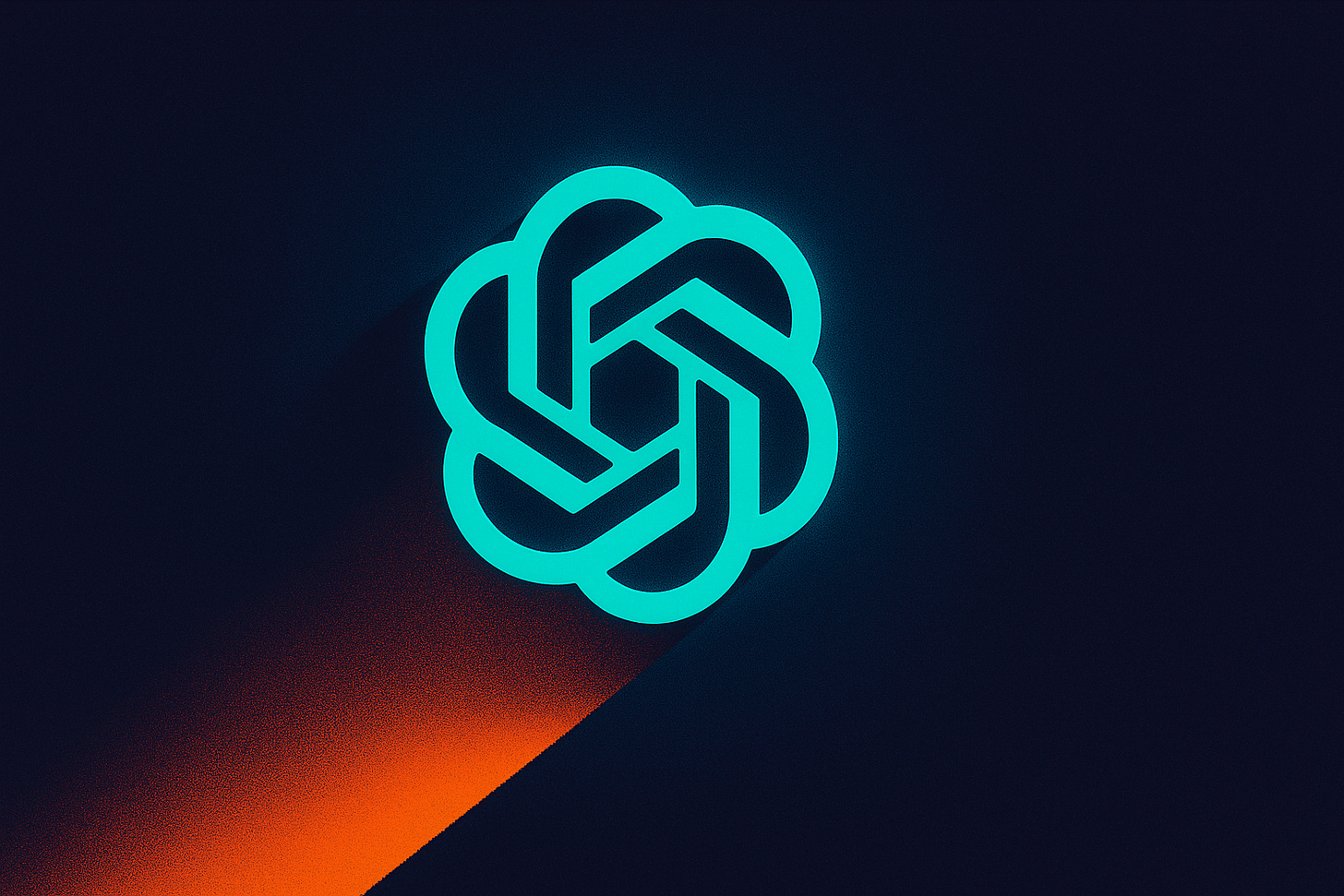







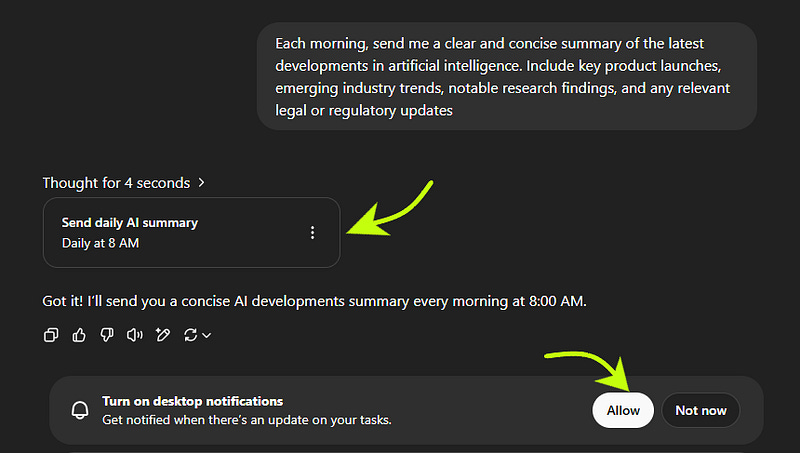






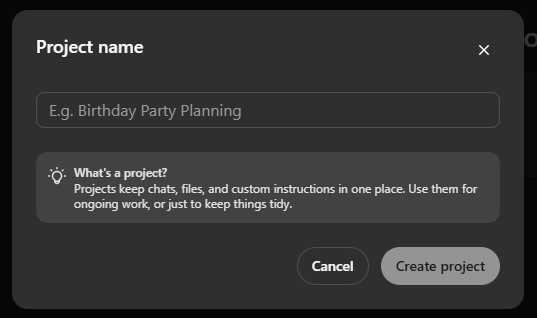







Very useful research thank you
Hi there,
A great article on using ChatGPT 4.0. Having recently subscribed to the paid version, I seriously thought this would make life much easier when requesting constant styles. Let me explain more... I am currently designing a board game based on my 10-book series of children's magical fantasy stories. Nothing untoward there, but when I requested ChatGPT to design various styles of a character card, it did the job, showing various styles. Fantastic, I thought. Now I chose a style and requested this to be the style I wanted to be used; off it went and did the job. Then the style suddenly changed, like totally; the spelling was all wrong, with missing or double letters!!
When I questioned this, obviously the answer came back all apologetic with the correct prompt, so off it goes again and does exactly the same thing. This happened numerous times, much to my frustration. This is supposed to save hours of time, when in fact it cost me hours of time. Can you, as a much more experienced user, enlighten me, please?