6 Chrome Extensions That Unlock Some GPT-4 Features (Without Paying for ChatGPT Plus)
Whether you can't afford ChatGPT Plus or are a ChatGPT Plus subscriber, these extensions will improve your experience with ChatGPT.
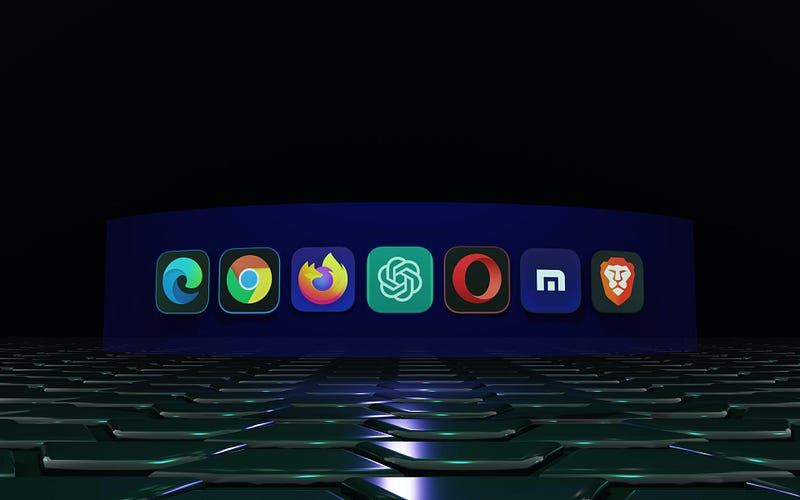
Hi guys! Today we have our first guest writer—Diana! She’s been writing on Medium for some months and recently decided to start a new journey on Substack. Diana’s Substack AI Girl is focused on helping you make the most out of AI tools such as Midjourney, ChatGPT, etc.
Here’s a free article she wants to share with …



