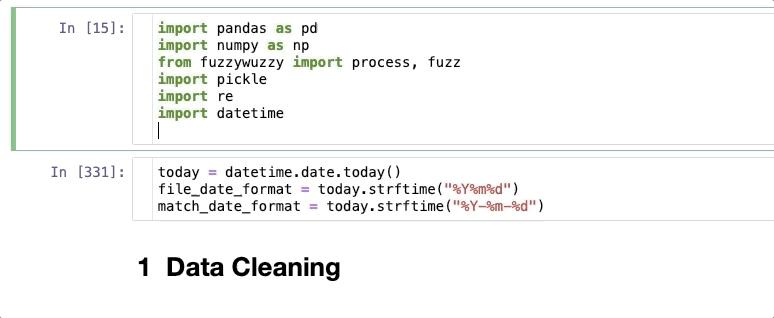AI & Python #28: The Notebook Used for Data Science and AI Projects
Let's explore Jupyter Notebook and its extensions that make coding a bit easier
Jupyter Notebook is the computational notebook of choice for data scientists and AI enthusiasts. It allows you to create documents containing not only live code but also equations, visualizations, and text. However, by default, Jupyter Notebook lacks several useful features, such as autocompletion, a table of contents, code folding, etc.
This is why I made a list of useful Jupyter Notebook extensions that will make your life easier and increase your productivity when writing code.
How to Install Extensions
To install extensions, run the following code in the command prompt or terminal
pip install jupyter_contrib_nbextensionsThen run the code below to add the nbextensions files into the Jupyter server’s search directory.
jupyter contrib nbextension installNow open Jupyter Notebooks. There should be a new tab called “Nbextensions.” Click on it and you’ll see a bunch of extensions you can use to increase your productivity on Jupyter Notebooks.
The following are the extensions I find the most useful.
Move selected cell
This is an extremely useful extension that will allow you to move selected cell(s) using keyboard shortcuts Alt-up and Alt-down. Just check the “Move selected cell” box inside Nbextensions. Then, refresh the notebook and you will be able to move cells via simple keystrokes.
Enable autocompletion (Hinterland)
This is an extremely useful extension for those who struggle writing code on Jupyter Notebooks because there’s no autocompletion. By checking the ‘Hinterland’ box, you’ll enable autocompletion on Jupyter Notebooks and would be able to write code like in your favorite editor.
Explore the complete list of extensions handpicked by me by becoming a paid subscriber :)