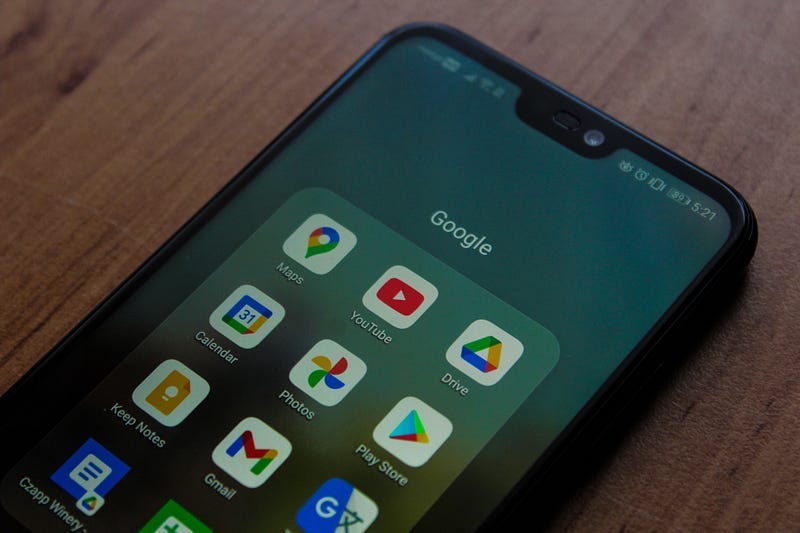Bard Can Now Connect to Your Google Apps
Now you can access Gmail, Docs, Drive, and other Google apps and double-check responses with Bard. Here’s how to use these new features.
Hi guys! I just wanted to remind you that those who become paid subscribers to my Substack till this Friday (September 22nd) can redeem my new Udemy course: ChatGPT Unleashed: Master GPT-4 & Prompt Engineering. You only need to send me an email to frank@thepycoach.com after becoming a paid subscriber and I’ll send you a free coupon.
In case…