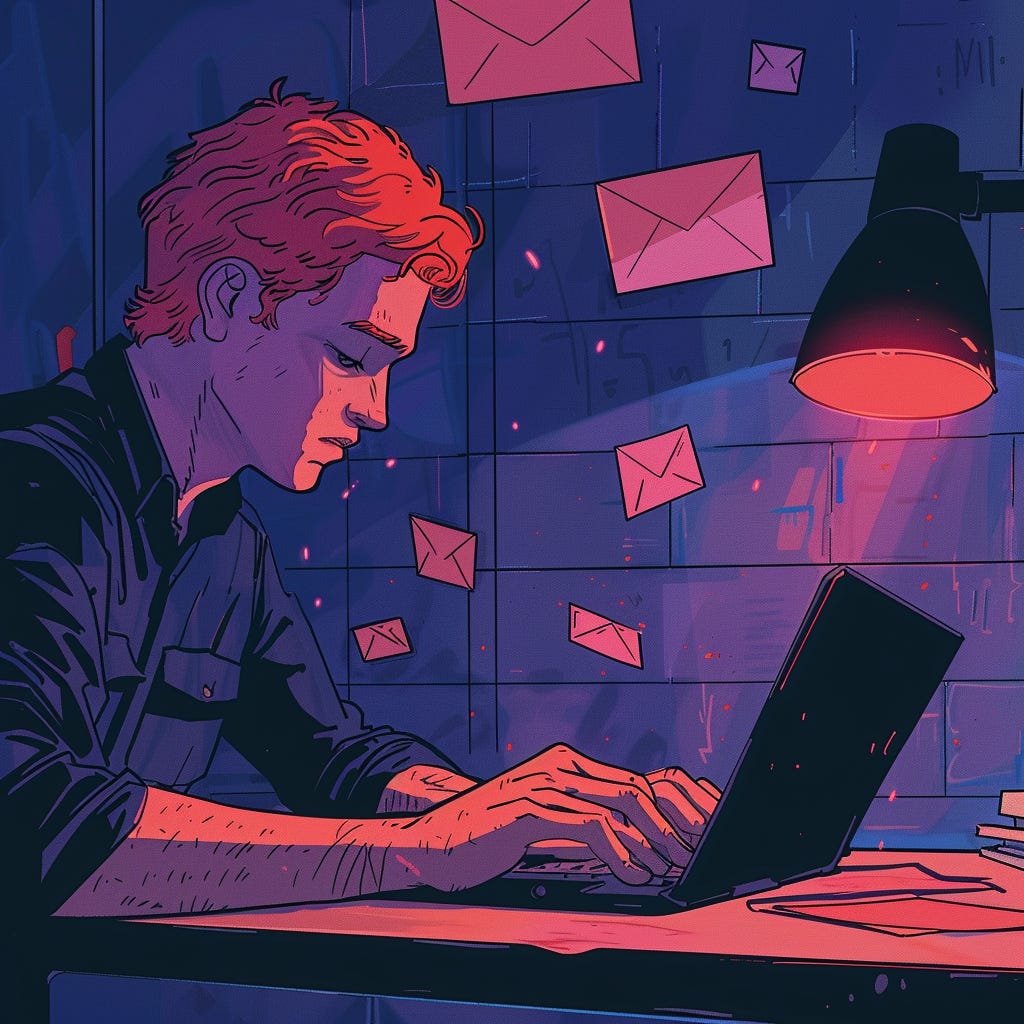AI & Python #11: How to Automate Emails with Python
A quick guide to automate boring emails with Python.
Do you know what most office jobs have in common? In most of them, you have to send emails regularly.
It doesn't matter if you’re a programmer, data scientist, or engineer, chances are you have to read and respond to emails on a daily basis. This activity doesn’t add any value to our professions, yet it stops our workflow and takes our valuable time.
The …