How to Download The New ChatGPT Desktop App (even if you're not invited to the beta)
Here's a method that worked for me.
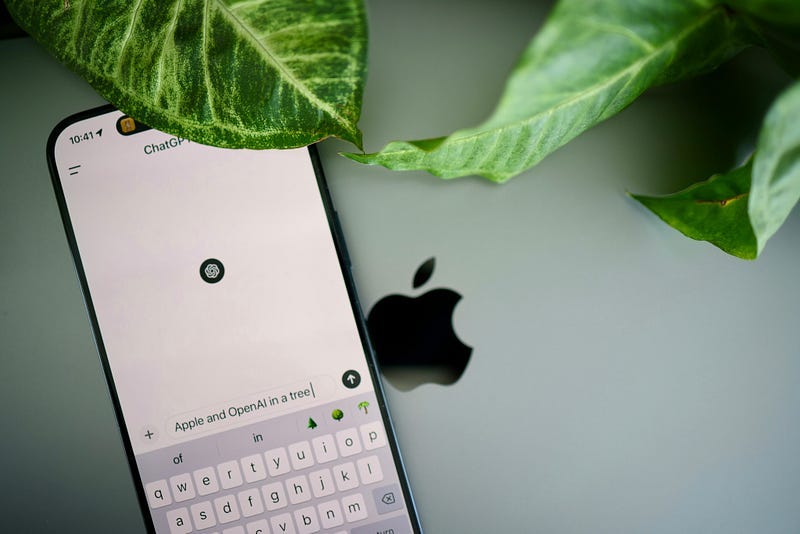
A few days ago, OpenAI introduced GPT-4o to the world, but there were some other announcements that were overlooked.
One of them was the new desktop app for macOS that both free and paid users can download. That said, at the moment only selected users can download and have access to the desktop app.
I didn’t have the priv…


