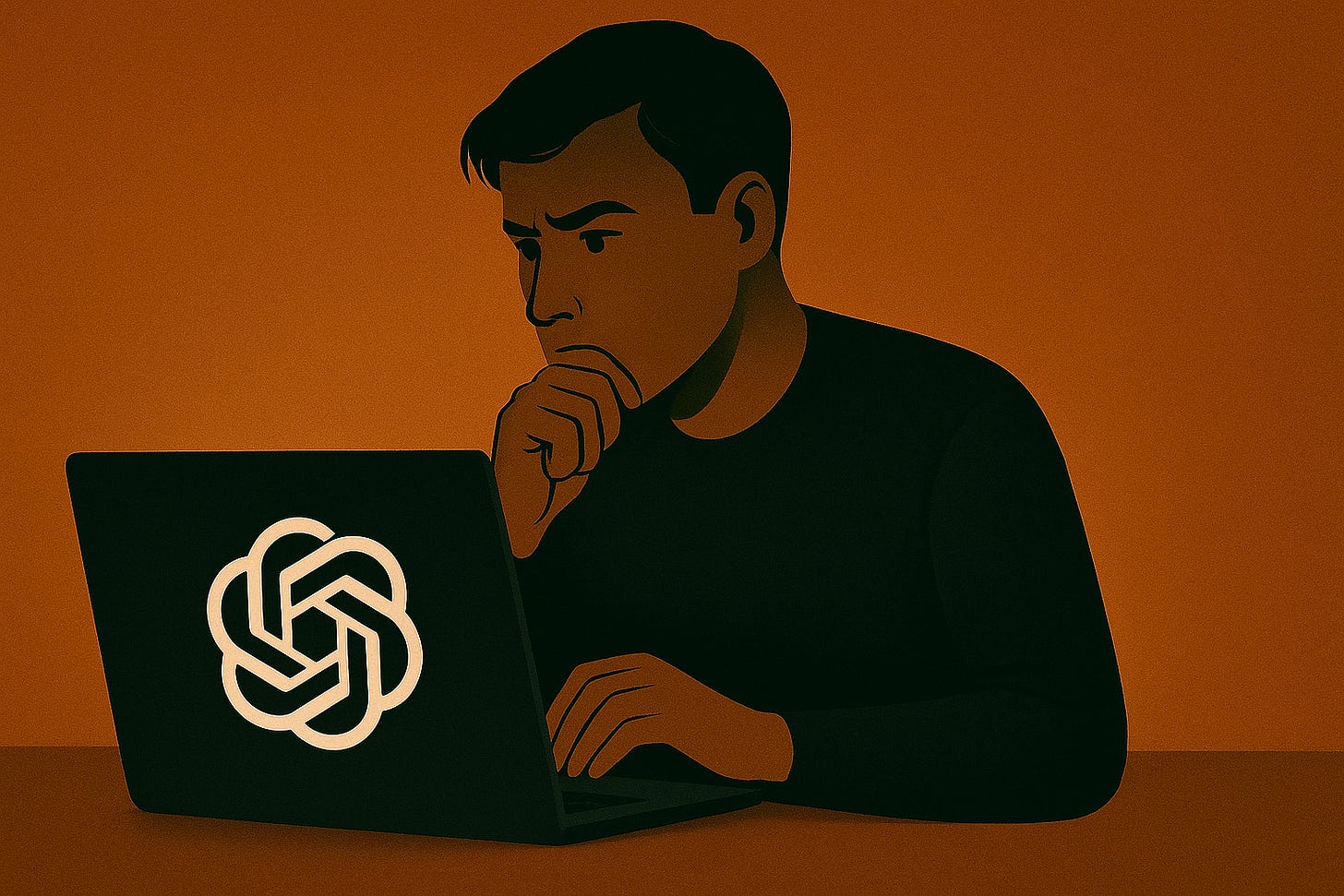The ChatGPT Setup I Use To Be Ahead of 99% of Users
This setup takes minutes and delivers results you'll notice right away.
Many of us start using ChatGPT without taking the time to set it up properly. Most of the time, we just jump in and start writing prompts, whether it's for daily work or a specific task.
The result? Often, it's far from what we expected.
The good news is that the gap between getting generic answers and achieving results that go beyond our goals often comes down to just a few setup steps.
Let’s start!
To get weekly articles like this, subscribe 👇 After subscribing, check my welcome email to download my ChatGPT cheat sheets :)