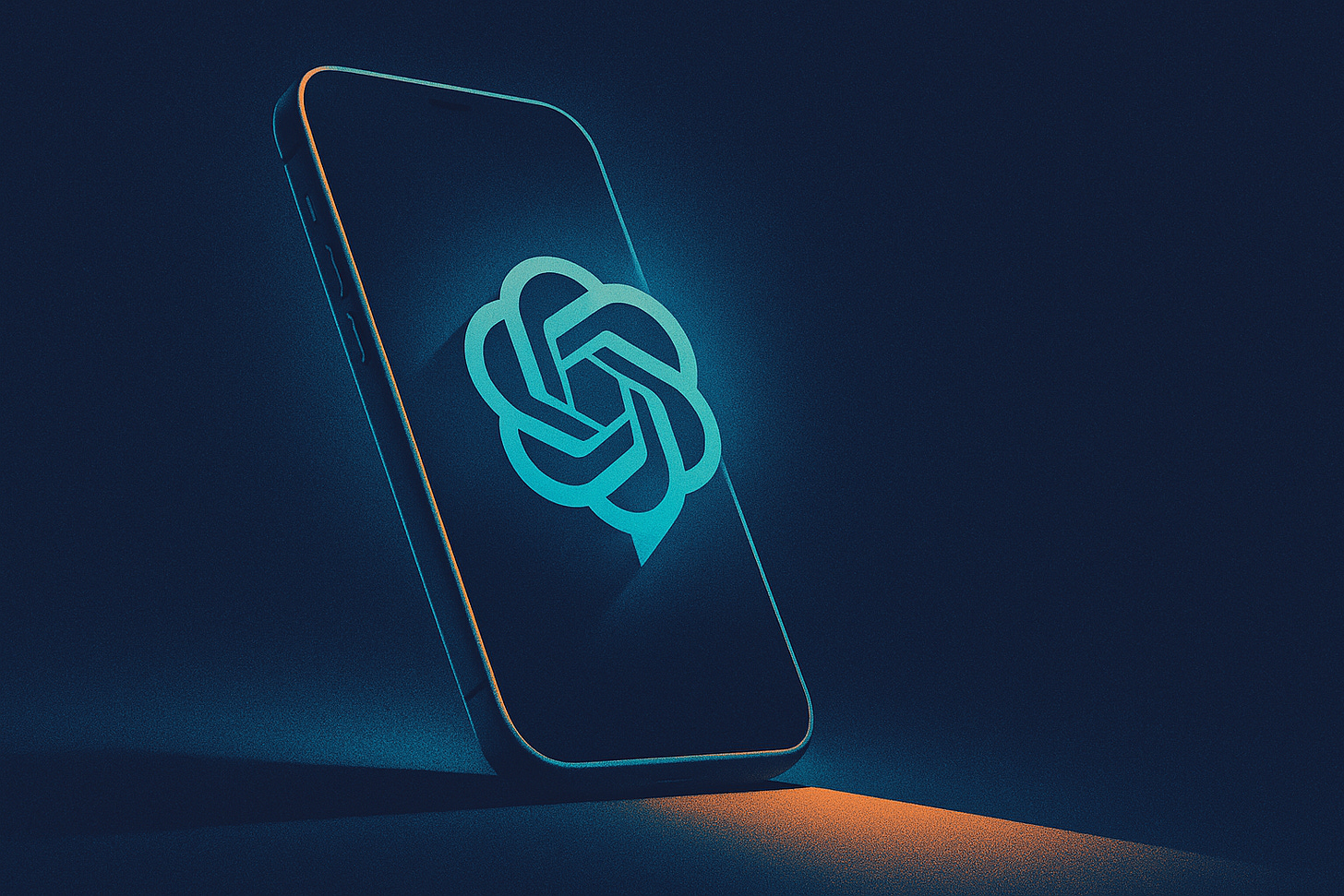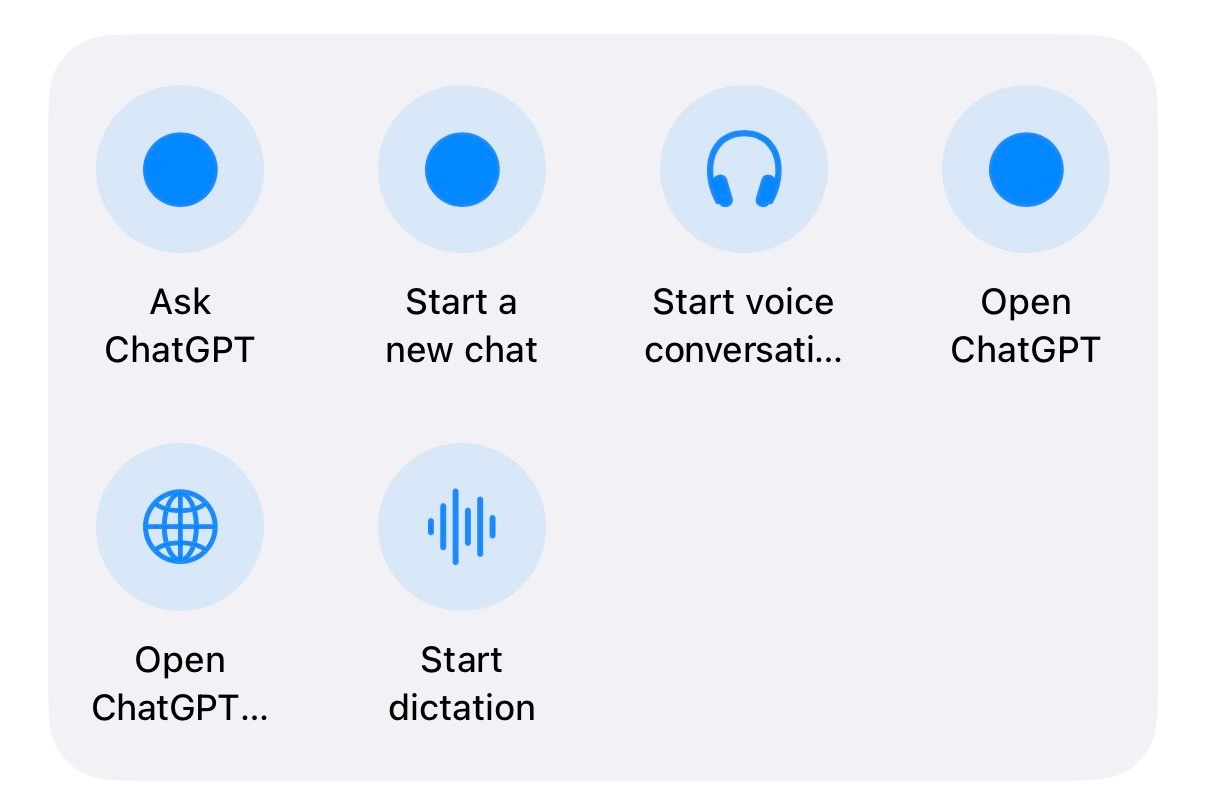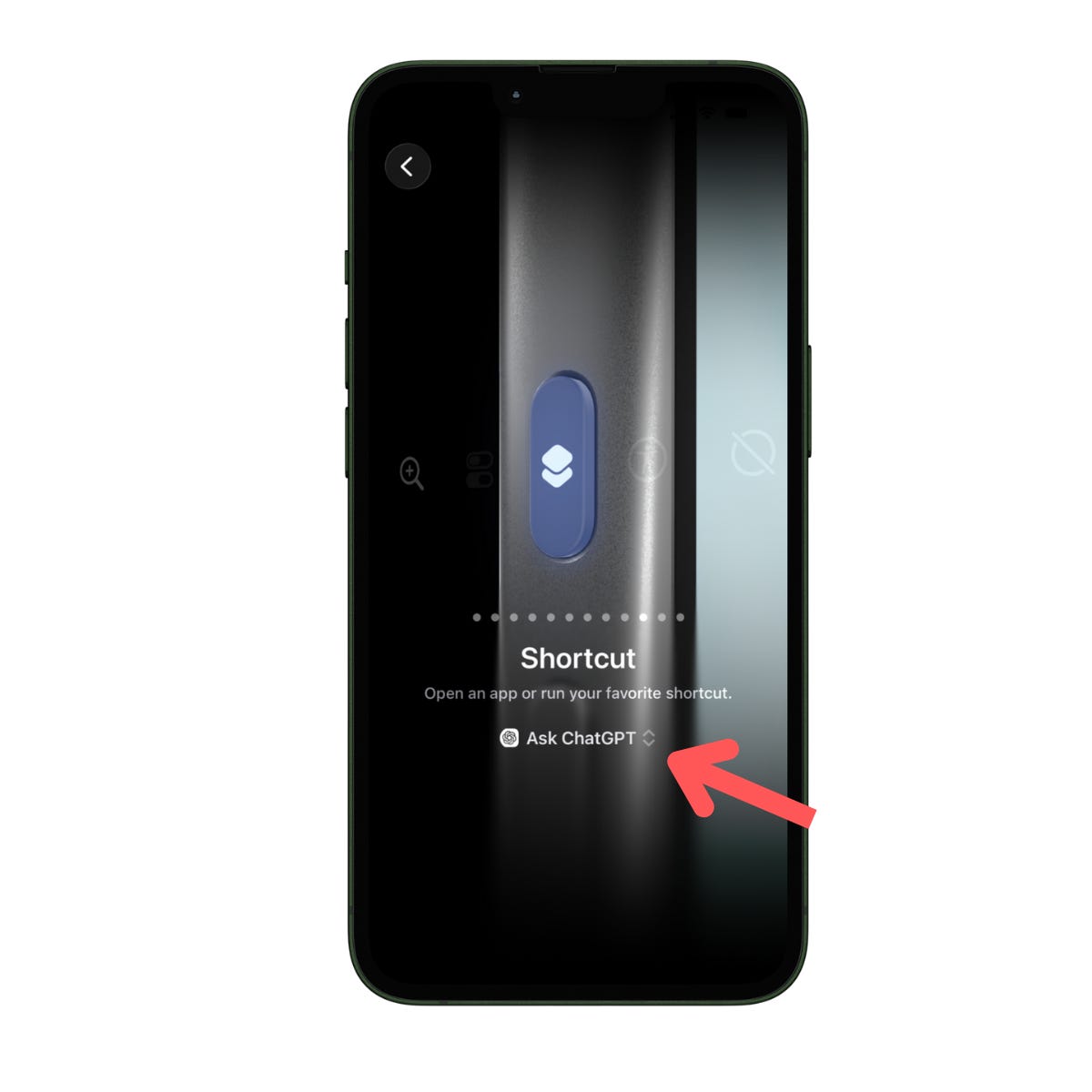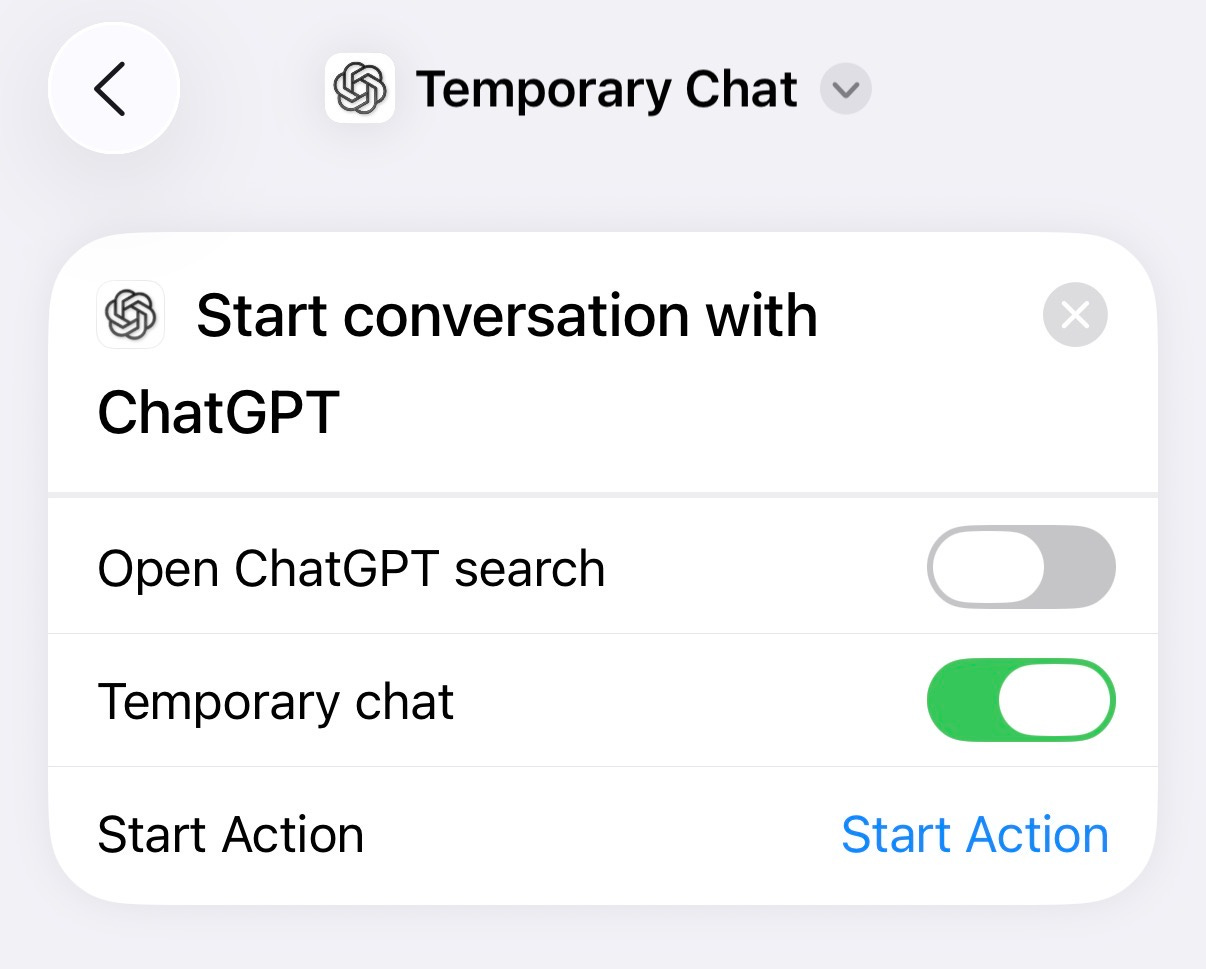These iPhone Features Changed How I Use ChatGPT
All these features work on the iPhone 17, 16 and 15. Some work in older models
The iPhone 17 has just been released, and I’m already putting it to work to get the most out of ChatGPT.
After a year of using the ChatGPT app on my previous iPhone, I’ve identified some features that have boosted my productivity. Here are three that have changed how I use ChatGPT on my phone.
#1 Start chats quickly with iPhone’s action button
The iPhone has an action button located on the left side, just above the volume buttons. By default, pressing and holding it toggles between ring and silent mode, but you can customize it to perform other functions like launching the camera, turning on the flashlight, etc.
If you use ChatGPT often, customize the action button to start chats quickly (if you don’t have the action button feature #3 can help).
Just go to Settings → Action Button → Shortcuts, and then tap on Choose a Shortcut. You’ll see a list of apps. After selecting ChatGPT, you’ll see actions such as ask ChatGPT, web search, dictation, and, my favorite, voice mode.
“Ask ChatGPT” opens a pop-up, so you can type a prompt without leaving the current app, while “Open ChatGPT” launches the ChatGPT app. After selecting an action, you’ll see the image below. You can test the action by holding the action button.
The built-in ChatGPT actions are nice, but I don’t like starting new chats every time I use the action button. If you don’t want to clog up your chat history with one-off questions, just create an action that starts temporary chats.
To create an action, open the Shorcuts app (or download it), tap on the + button located on the upper-right corner, search for ChatGPT → Start conversation with ChatGPT, and turn on Temporary chat.
After that, repeat the previous steps. Settings → Action Button → Shortcuts, and choose the shortcut you created.
The next time you hold the action button, you’ll start a new temporary chat.